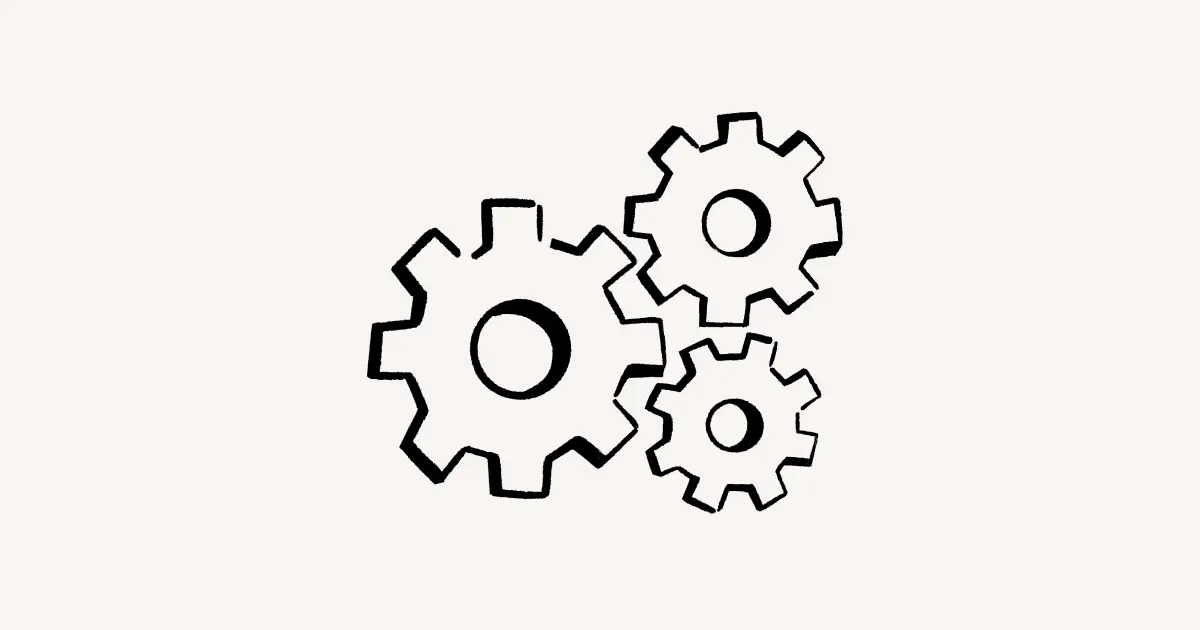Usa la IA de Notion con Notion Mail
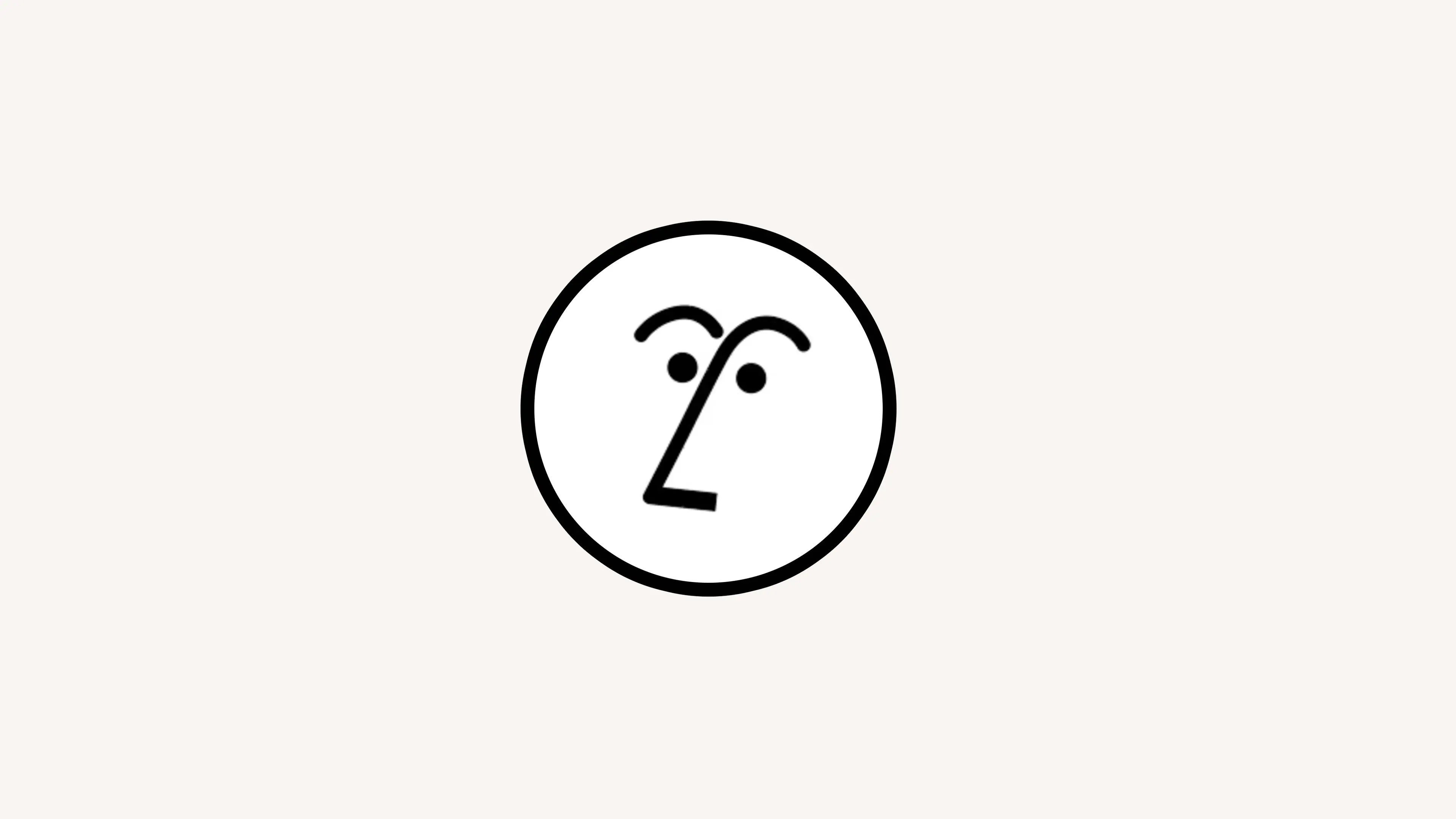
La IA de Notion puede ayudarte a mantener la organización al etiquetar automáticamente los correos electrónicos entrantes que son importantes para ti 🏷️

Nota:
Todo el mundo puede probar las funciones de IA de Notion Mail de forma gratuita. Una vez que estés listo para desbloquear el acceso ilimitado, deberás mejorar al plan Business o Enterprise de Notion.
Si estás utilizando Notion Mail con un correo electrónico que no está conectado a un espacio de trabajo que use la IA de Notion, cambia tu correo electrónico en el espacio de trabajo con la IA de Notion por el que estás usando con Notion Mail. Entonces podrás usar las funciones de la IA de Notion en Notion Mail.
Si quieres usar las funciones de la IA de Notion en Notion Mail con varias direcciones de correo electrónico, cada una de esas direcciones de correo electrónico deberá estar conectada a un espacio de trabajo de Notion que tenga el complemento de la IA de Notion. Esto significa que puedes comprar el complemento para cada una de tus cuentas de Notion con las que quieras usar Notion Mail, o añadir las direcciones de correo electrónico que quieras como miembros en un espacio de trabajo de Notion existente que tenga la IA de Notion añadida. Ten en cuenta que estas son acciones facturables.
La IA de Notion puede filtrar los correos electrónicos entrantes, añadirles determinadas etiquetas y guardarlos como una vista. Por ejemplo, puedes pedirle a la IA de Notion que etiquete todos tus correos electrónicos relacionados con compras como Compras. También puedes etiquetar emails de remitentes o dominios de correo electrónico específicos. Para usar la IA de Notion para etiquetar automáticamente tus futuros correos electrónicos:
Haz clic en
Etiqueta automáticaen la parte superior de tu bandeja de entrada.Selecciona una de las etiquetas sugeridas o selecciona
Crearpara crear la tuya.Introduce un nombre para la etiqueta, junto con las instrucciones que la IA de Notion utilizará para identificar los correos electrónicos que quieras etiquetar.
Selecciona
⬆️. La IA de Notion te mostrará una selección de tus emails que coincidan con el nombre de la etiqueta y las instrucciones.Selecciona
Continuar.Si quieres que la IA de Notion etiquete tus correos electrónicos anteriores, abre el menú desplegable en
¿Quieres etiquetar automáticamente los correos electrónicos anteriores?y selecciona un período de tiempo.Selecciona
Mostrar en la bandeja de entradasi quieres mantener todos los emails con tu etiqueta en tu bandeja de entrada, así como en su propia vista. SeleccionaFiltrar desde la bandeja de entradasi quieres que todos los emails con tu etiqueta ya no se encuentren en tu bandeja de entrada y solo se pueda acceder a ellos a través de su propia vista.Seleccionar
Guardar. Esto creará automáticamente una vista en la barra lateral con los emails relevantes incluidos.
También puedes crear una etiqueta automática con un correo electrónico específico abierto. Supongamos que tienes un correo electrónico de tu marca de ropa favorita abierto en Notion Mail y quieres que los correos electrónicos futuros de marcas similares se etiqueten automáticamente. Para ello:
Con un email abierto, haz clic en
Etiqueta automática similaren la parte superior.La IA de Notion te mostrará una muestra de tus emails en función del nombre de la etiqueta o la indicación. Selecciona
✅junto a los que sean más relevantes para tu indicación.Antes de crear tu etiqueta, haz clic en el nombre de la etiqueta actual y en el comportamiento de la bandeja de entrada para realizar cualquier cambio.
Seleccionar
Guardar. Esto creará automáticamente una vista en la barra lateral con los emails relevantes incluidos.

Encuentra ejemplos de cómo puedes usar las etiquetas automáticas en esta guía →
Editar una etiqueta automática existente
Si quieres cambiar la descripción de una etiqueta automática existente:
Ve a
Configuración→IAde Notion.Selecciona
•••junto a la etiqueta que quieras editar →Editar.Actualiza el nombre y las instrucciones de tu etiqueta.
Selecciona
⬆️. La IA de Notion te mostrará una selección de tus emails que coincidan con el nombre de la etiqueta y las instrucciones.Si quieres, activa la opción
Volver a etiquetar correos electrónicos anterioresy selecciona un período de tiempo para que la IA de Notion etiquete tus correos electrónicos en función de las instrucciones actualizadas. También puedes activar la opciónEliminar etiquetaspara que la IA de Notion quite la etiqueta de los correos electrónicos que ya no coincidan con tus instrucciones actualizadas.Selecciona
Guardar→Confirmar.
Los cambios en tu etiqueta automática se aplicarán a todos tus correos electrónicos futuros.
Mejorar las etiquetas automáticas
Puedes ayudar a mejorar tus etiquetas automáticas aplicando manualmente una etiqueta automática o eliminándola de un correo electrónico específico.
Mientras redactas un correo electrónico, la IA de Notion puede ayudarte a escribir tu mensaje en solo unos instantes. En la ventana para redactar tu correo, pulsa espacio para abrir una ventana en la que puedes pedirle a la IAde Notion que te ayude a escribir. Incluso puedes @-mencionar una página de Notion del espacio de trabajo que está vinculado a tu cuenta de Notion Mail para que se utilice como contexto para que la IA de Notion cree un borrador.
Pronto, podrás pedirle a la IA de Notion que redacte respuestas completas por ti.